Steps to create Android Virtual device
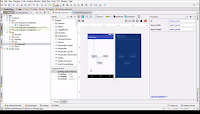
To run your app you need virtual android device . Select AVD Manager from upper options. (forth from last icons). A new window with the title "Your Virtual Devices" prompt on your desktop. Click on "Create Virtual Device" Button. Select "Nexus 5X" phone. Click "Next" button below. Click "Next" button . Set AVD Name : Android Device (It is your device's name). Now finally click on "Finish" button. Select Run->'Run app' or shift+F10. Select "Android Device " (Android virtual device which you already created) to run app. Click on "OK" button. Your device takes 2-3 minutes to run. Find your app with the name "XYZ" from device. Run it by clicking on it. Congratulations you developed your first Hello World app which is running successfully on android device. Please write any help and suggestions in comment box to improve andro...